vlookup
The VLOOKUP Saga of Four Managers and Their Advanced Excel Adventures
Scenario 1: The Event Coordinator’s Quandary – Synchronizing Event Lists
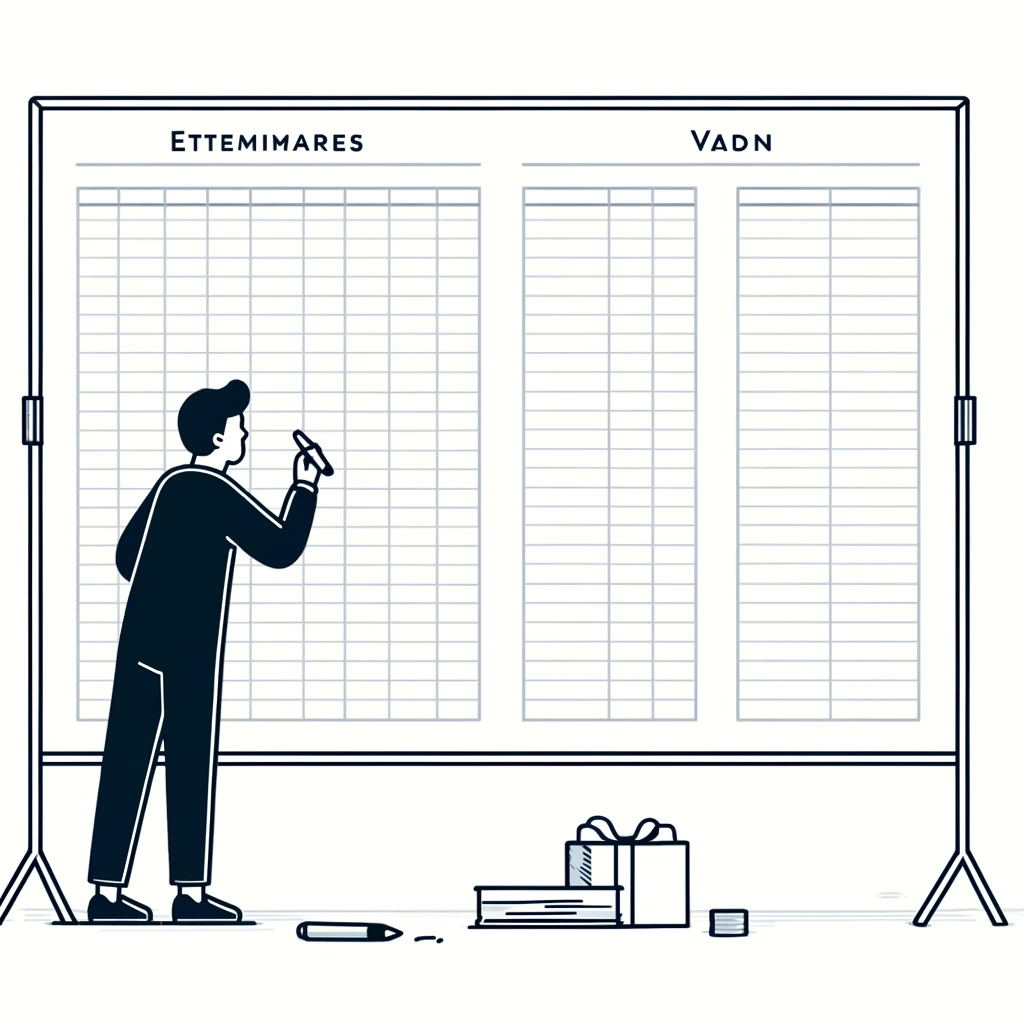
In the heart of a vibrant metropolis, Lucas, an event coordinator, faced the daunting task of synchronizing two extensive lists of event attendees and vendors from different worksheets. His objective was not just to identify who was attending what event, but also to ensure that vendor allocations were accurately matched across the board. The cumbersome size of the datasets rendered VLOOKUP inadequate, as it buckled under the weight of Lucas’s need for efficiency and precision.
Scenario 2: The Project Manager’s Hurdle – Multi-Faceted Project Tracking

Across the city, Priya, a seasoned project manager, was tasked with a complex challenge. She needed to compare project timelines and team assignments across two worksheets, taking into account multiple variables such as project phase, team availability, and deadlines. VLOOKUP’s inability to juggle multiple criteria simultaneously meant Priya needed a more sophisticated approach to maintain her projects’ integrity and ensure seamless progress tracking.
Scenario 3: The Supply Chain Analyst’s Obstacle – Reconciling Incomplete Supplier Data
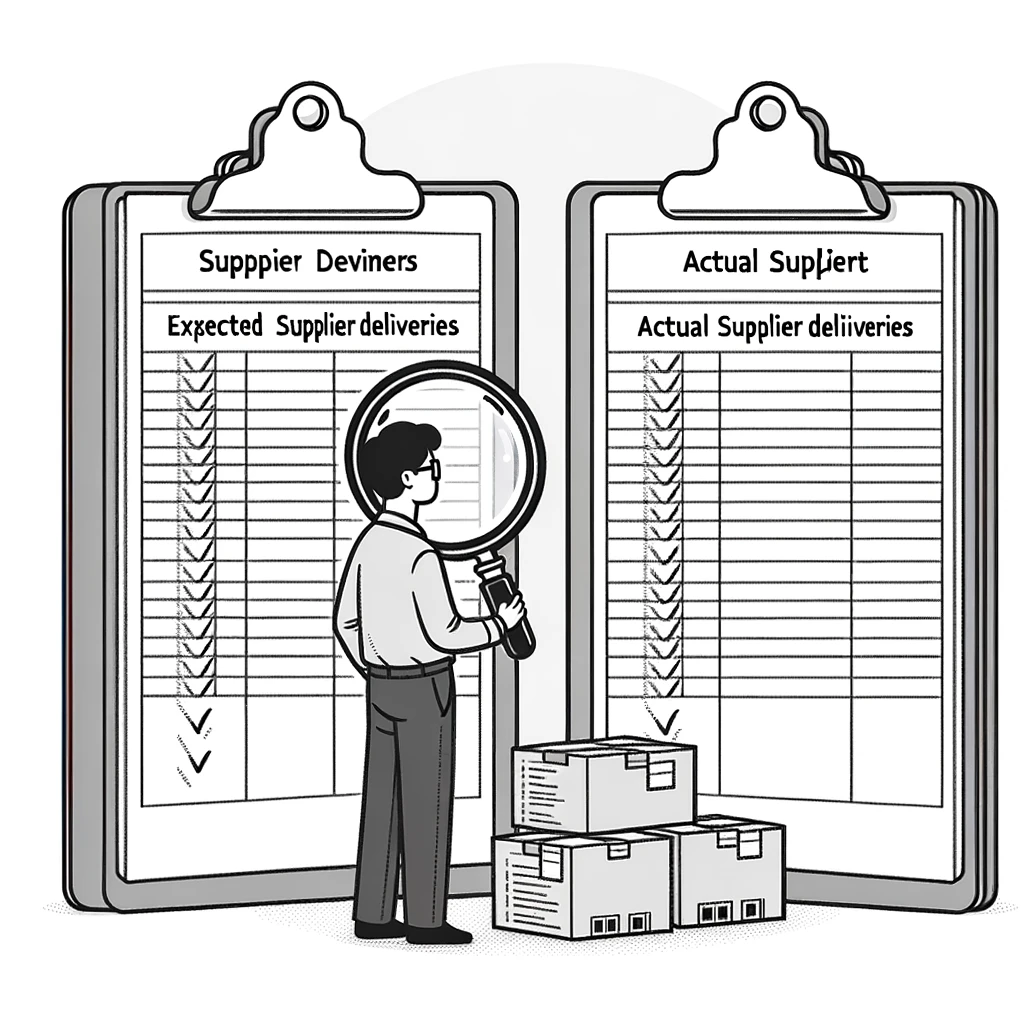
Meanwhile, in the bustling industrial district, Omar, a supply chain analyst, grappled with reconciling supplier delivery records. His worksheets were a patchwork of data; one contained detailed records of expected deliveries, while the other tracked actual arrivals. The discrepancies and incomplete nature of these records made VLOOKUP’s straight-laced functionality insufficient for Omar’s needs for a comprehensive and accurate reconciliation.
Scenario 4: The IT Manager’s Conundrum – Matching Software Licenses
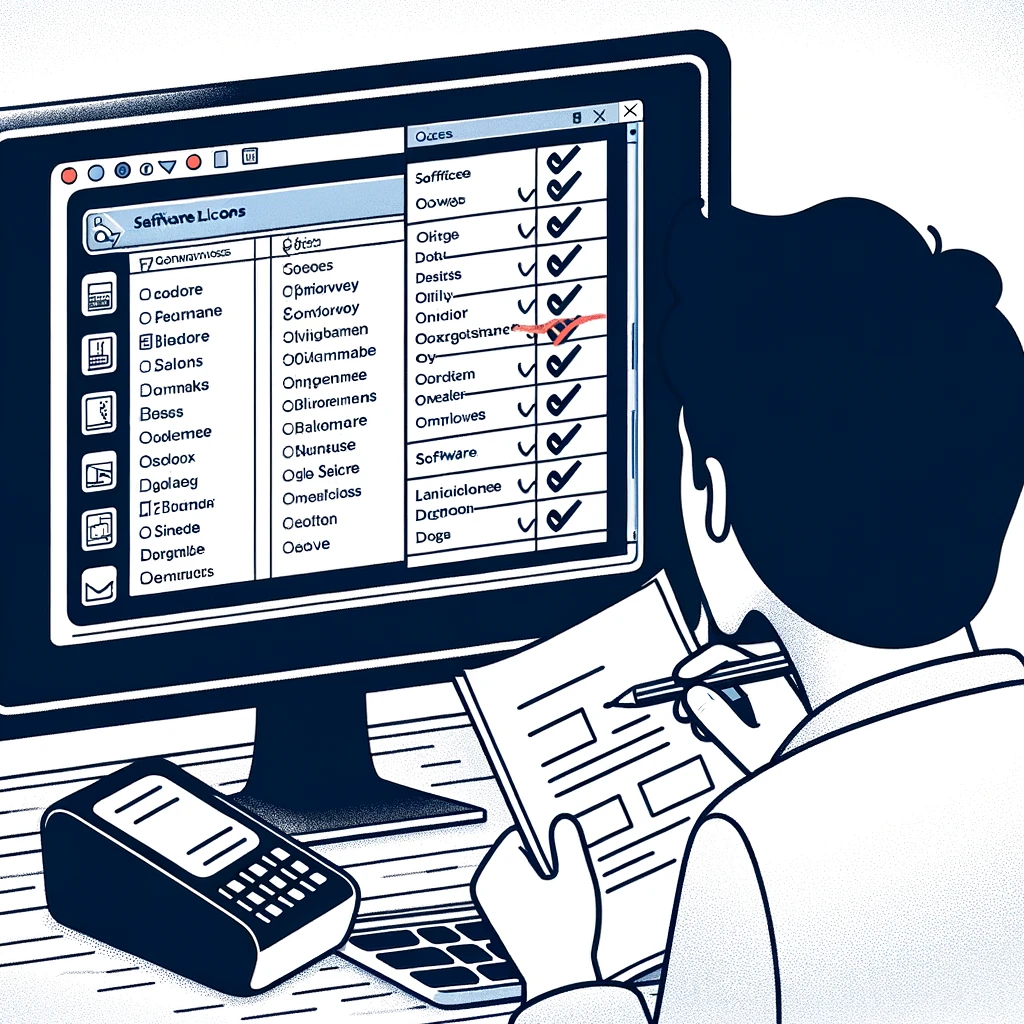
Lastly, within the sleek confines of a tech company, Naomi, an IT manager, was embroiled in the task of matching software license renewals with employee usage reports. The challenge? The software license names in her report only partially matched the comprehensive list of available software. VLOOKUP’s strict match criteria left Naomi in dire need of a solution that could navigate the nuances of partial data matching to ensure compliance and optimal software allocation.
Transforming Excel Trials into Triumphs
From Lucas’s Events to Priya’s Projects
Like Lucas, when faced with the challenge of synchronizing massive datasets, consider leveraging Excel’s Power Query for merging and comparing large lists. Power Query excels at handling large volumes of data efficiently, enabling you to bring together and analyze attendee and vendor information with unparalleled ease.
From Priya’s Deadlines to Omar’s Deliveries
Priya’s complex multi-variable tracking can be adeptly managed using a combination of Excel’s INDEX and MATCH functions. This powerful pairing allows for multi-criteria searches, offering the flexibility needed to monitor various aspects of project management in a single, cohesive operation.
From Omar’s Supplier Data to Naomi’s Licenses
Omar’s struggle with incomplete supplier data highlights the effectiveness of using Power Query’s FULL OUTER JOIN feature. This approach enables the identification and reconciliation of discrepancies between expected and actual deliveries, even when each sheet contains unique records not found in the other.
And Naomi’s Software Saga
For Naomi’s specific need to match partially similar software license names, the fuzzy lookup add-in for Excel is a game-changer. This tool specializes in finding matches that are not exactly the same, providing a solution for matching software licenses to usage reports where discrepancies in naming conventions may occur.
The Lessons of Their Journeys
The stories of Lucas, Priya, Omar, and Naomi emphasize the importance of going beyond conventional Excel functions like VLOOKUP when faced with complex data challenges. By embracing Excel’s Power Query, INDEX/MATCH, FULL OUTER JOIN capabilities, and the fuzzy lookup add-in, you can navigate through extensive datasets, multifaceted conditions, incomplete records, and partial matches with ease and accuracy. These advanced Excel features open up a world of possibilities for efficient data management and decision-making, proving invaluable in the dynamic environments of event coordination, project management, supply chain analysis, and IT management.
Pre-requisites to learn these solutions
To effectively learn and master the eight Excel solutions mentioned in the stories of the four managers (Power Query, INDEX/MATCH, FULL OUTER JOIN in Power Query, and the fuzzy lookup add-in, along with handling large datasets, multi-criteria analysis, reconciling incomplete records, and matching partial data), it’s essential to build a foundation in several key areas. Here’s a breakdown of the prerequisites for each solution:
1. Basic Excel Skills
- Understanding of Excel Interface: Familiarity with the Excel ribbon, formula bar, and cell referencing is fundamental.
- Basic Formulas and Functions: Knowledge of basic Excel functions such as SUM, AVERAGE, and IF is crucial before tackling more advanced functions.
- Cell Formatting: Understanding how to format cells for different data types (e.g., dates, numbers, text) is important.
2. Intermediate Excel Functions
- Conditional Logic: Proficiency in functions like IF, AND, OR, as well as conditional formatting to visually highlight data based on specific criteria.
- Lookup Functions: A solid grasp of VLOOKUP or HLOOKUP is beneficial, even when moving beyond them, to understand the concept of searching for data within a table.
3. Data Management Fundamentals
- Data Organization: Knowing how to structure data tables effectively to facilitate analysis and reporting.
- Data Cleaning: Basic techniques for cleaning data, such as removing duplicates or dealing with blank cells, set the stage for more advanced data manipulation.
4. Advanced Excel Functions and Formulas
- INDEX and MATCH: Understanding these two functions separately before using them in combination for more flexible lookups.
- Array Formulas: Grasping how array formulas work can enhance your ability to manipulate and analyze data sets.
5. Introduction to Excel Power Query
- Loading Data: Basic knowledge of how to import data from various sources into Excel using Power Query.
- Data Transformation: Familiarity with Power Query’s interface and basic functions like filtering, sorting, and merging data.
6. Understanding Relational Data
- Database Concepts: An introductory understanding of how relational databases work, including tables, primary keys, and foreign keys, is beneficial for using JOIN operations in Power Query.
7. Analytical Thinking
- Problem-Solving Skills: The ability to define problems clearly, break them down into hypotheses, and devise tests that could potentially lead to solutions is crucial.
- Critical Thinking: Skills to evaluate the validity of data and the logic of arguments help in making informed decisions based on data analysis.
Starting with these prerequisites, you can progressively build your skills to handle more complex data analysis tasks in Excel, moving from basic tasks to advanced data manipulation and analysis techniques with confidence.
